To add a table inside a document, first make sure you have the edit cursor is positioned where you want the table to appear. You can insert a table inside another table's cell.
To insert a table
Select from the main menu "Table/Insert a Table", or
Right-click and choose from the context menu, "Table/Insert a Table", or
Click on the icon "Insert a table" located on the Insert Tools Toolbar.
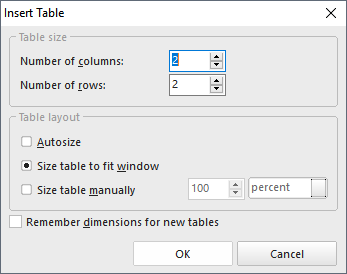
You will see a table definition screen. Enter the number of columns and rows you need for the table. New rows and columns can be added or removed later, if desired. Simply change the values you want then press [OK] to save the table properties, or press [Cancel] to cancel any changes.
Related Topics